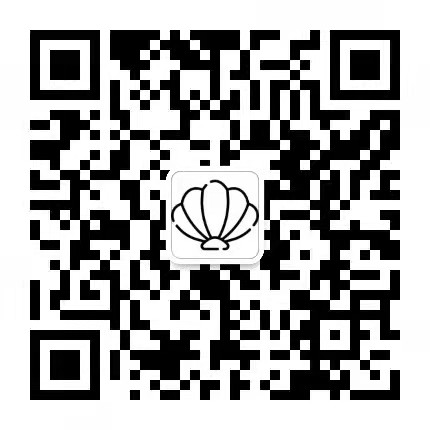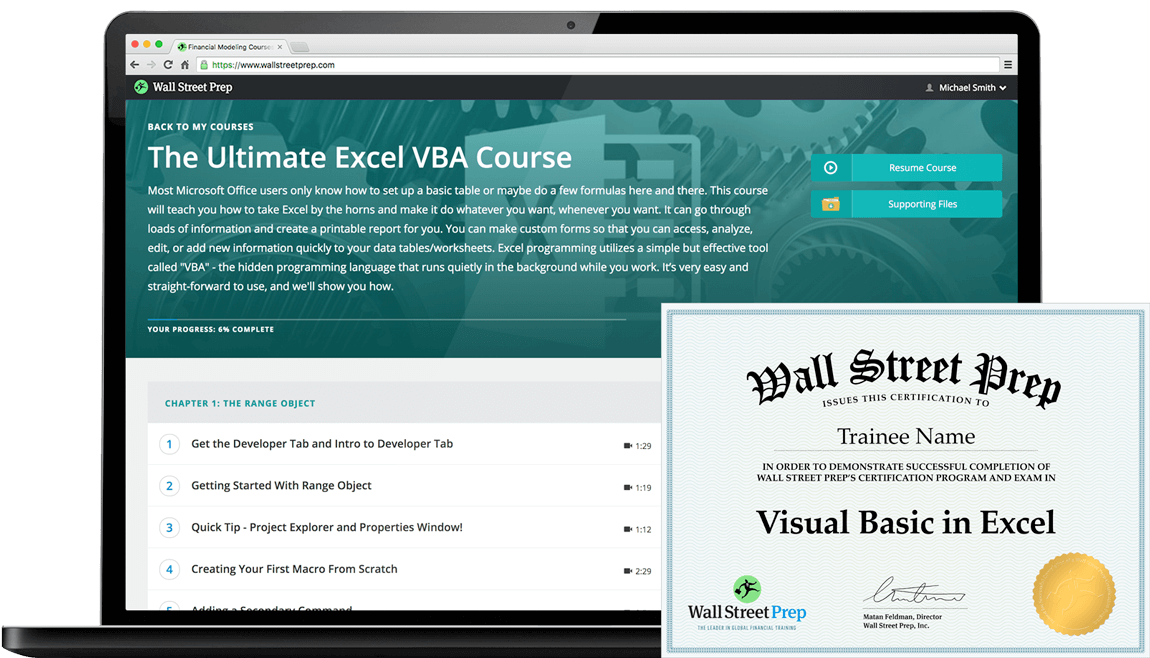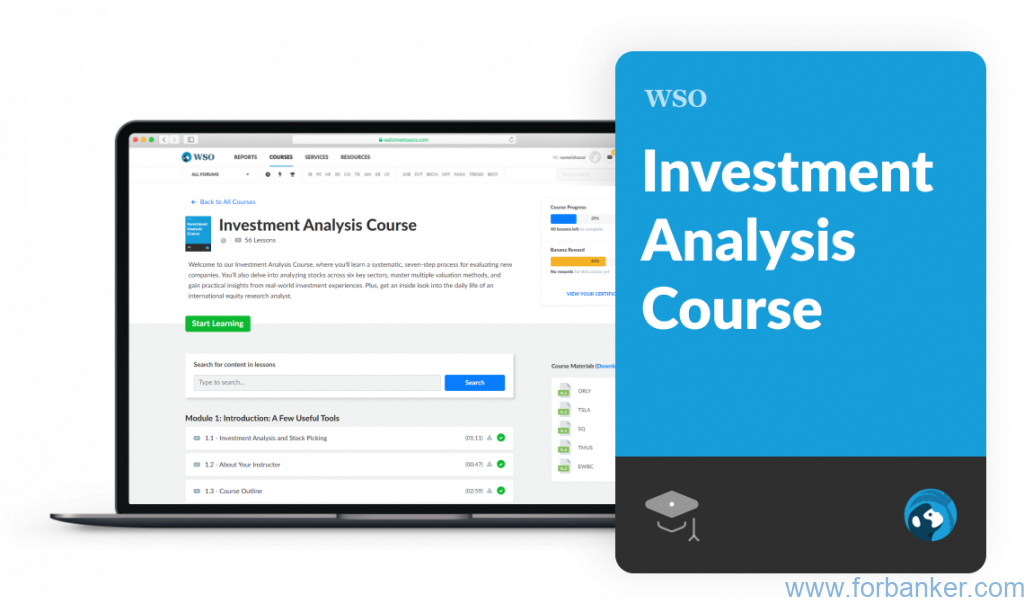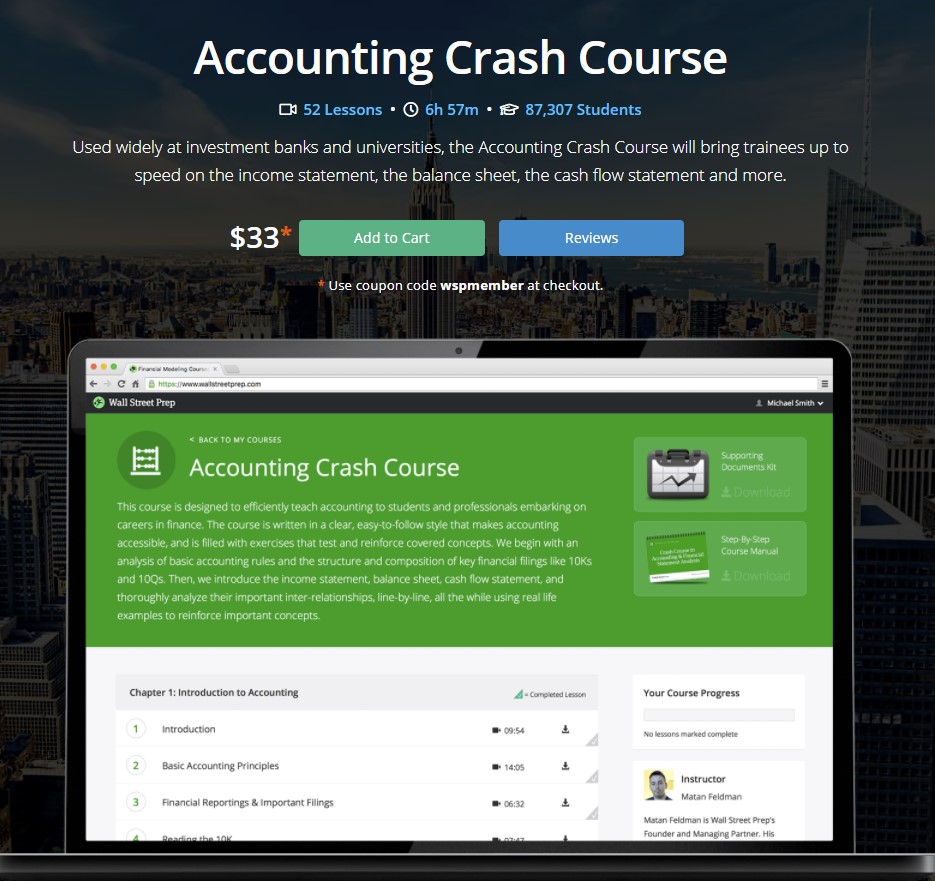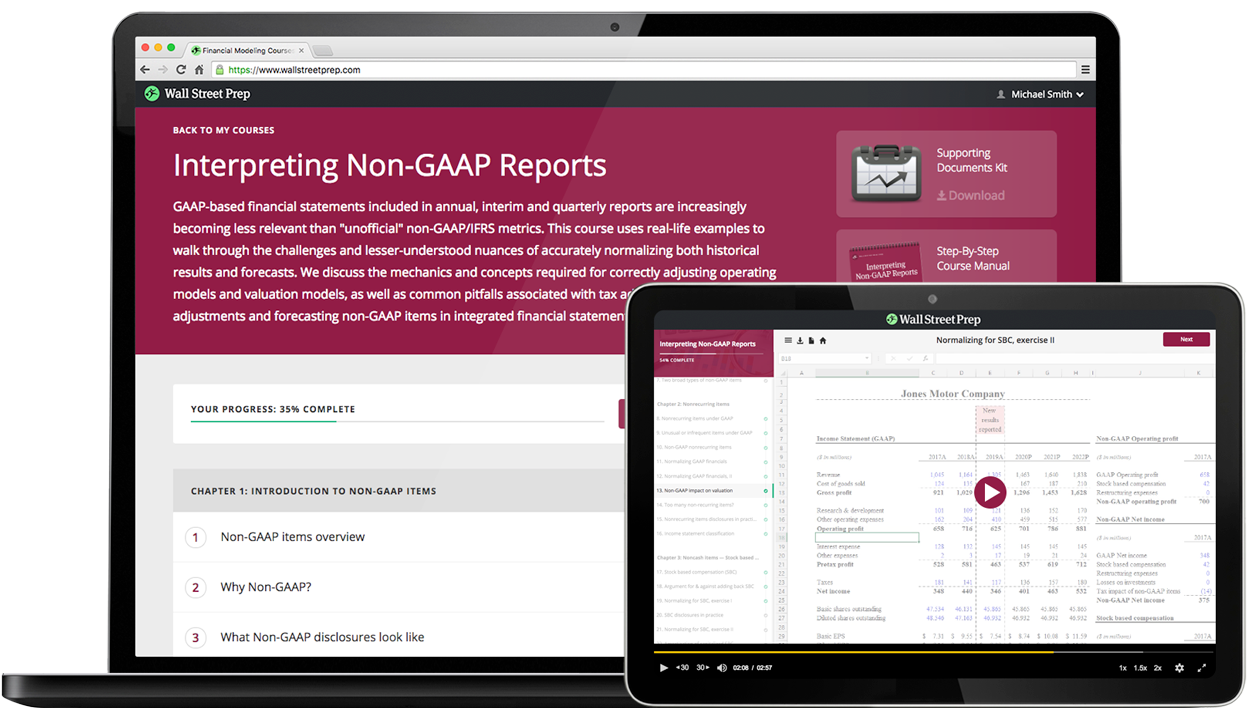Chapter 1: The Range Object
1 Get the Developer Tab and Intro to Developer Tab 1:29
2 Getting Started With Range Object 1:19
3 Quick Tip – Project Explorer and Properties Window! 1:12
4 Creating Your First Macro From Scratch 2:29
5 Adding a Secondary Command 0:51
6 Debugging in Excel VBA 1:22
7 Saving a Macro-Enabled Workbook (.xlsm) 1:11
8 Before You Begin The Exercises 3:06
10 Several Ways to Trigger Your Macro 1:22
11 Affecting Multiple Cells with One Range Command – 2 Methods 1:35
12 Adding Strings of Text to a Cell 1:40
13 Using a Named Range with the Range Object 1:37
Chapter 2: Range Properties
16 ROW and COLUMN Properties 1:07
22 NUMBERFORMAT Property 2:27
23 FONT, BOLD, UNDERLINE or ITALIC Properties 2:43
Chapter 3: The Cells Object
26 Using Column Letters Instead of Numbers 0:55
27 Using Cells Positionally Within a Range 2:10
28 Affecting ALL Cells in a Worksheet 2:05
30 Using Range Object with Cells Object 3:01
Chapter 4: Variables
31 Intro to Variables 2:24
32 Declaring Variables – Variable Types 2:37
33 Declaring Variables – Types Demo 4:24
34 Concatenation – Joining Two Or More Strings! 2:26
35 BONUS – Date Math Fun! 3:41
37 Calling a Procedure from Another 1:57
38 Public and Private Variables 3:06
40 BONUS – Passing Variables to Another Procedure – ByVal and ByRef 7:05
Chapter 5: Toolbars and Menus
41 File Menu Walkthrough 1:52
42 Edit Menu Walkthrough 5:08
43 View Menu Walkthrough 2:12
44 View Menu – Watch Window, Local Window and Immediate WIndow 7:43
45 Watch Window Wonders! 3:25
46 Insert and Format Menus 0:40
48 Run and Tools Menus 2:13
Chapter 6: Important Tools and Excel Logic
49 Determining the Last Row in your Data Set 3:17
50 Determining the Last Column in your Data Set 2:22
51 Determining the Next Row in your Data Set 1:06
52 Recording a Macro 3:39
53 BONUS – Dynamic Sorting 5:55
54 Absolute vs. Relative References 4:07
55 Using With and End WIth 3:32
56 Comparison Operators in Excel VBA 1:01
57 If Then Statement 2:25
58 Using Is Not Equal To () 0:41
59 Logical Operator, NOT 0:56
61 If, Then, Else Statement 1:22
62 If, Then, ElseIF Statement 2:02
63 Comparative Operators with Text and Numbers 2:35
64 Using If Then Statements in a One-Liner of Code 1:42
65 Using GOTO and Labels 1:52
66 Select Case as Alternative to IF THEN Statements 2:21
67 Message Box with Yes and No Buttons 6:26
69 Relative Positioning Using Offset 4:13
70 BONUS – User Defined Functions 101 4:49
71 BONUS – UDF Lesson 2 4:08
Chapter 7: Loops and Report Writing Basics
72 Intro to Loops; the For Next Loop 3:07
73 Fun with out For Next Loop 3:46
74 Beginning out First Report Using Loops 5:46
75 Using an InputBox 2:53
76 Adding InputBox to Our First Report to Make It Dynamic 3:12
77 Add a Button to Open Our Report 2:23
78 Add a Cool Button or Image to Open Report 2:19
79 Our First Printable Report, Part 1 5:00
80 Printable Report, Part 2 6:41
81 Printable Report, Part 3 3:19
82 Printable Report, Part 4 3:34
84 Using PrintPreview Automatically 0:50
85 Using PrintOut to Send Directly to Default Printer 1:59
86 Handling Debug Error When Cancelling InputBox 2:18
87 For Loop Going Backwards Using STEP 2:49
88 The FOR EACH Loop 5:17
89 FOR EACH Loop – Practice Examples 3:30
91 Intro to DO LOOPS 3:26
96 EXIT DO – Multiple Exits Using Your Own Criteria Along the Way! 1:48
97 BONUS – Loop Through Multiple Files in a Folder and Scrape Data From Each 12:09
Chapter 8: Events, Worksheet Events Made Easy
98 Intro to Worksheet Events and Selection Change 4:03
99 Worksheet Activate Event 1:13
100 Worksheet Deactivate Event 2:28
101 BeforeDelete Event – For Worksheet Deletion 1:05
102 BeforeDoubleClick Event – Trigger a Macro When Double Clicking 2:59
103 BeforeRightClick Event – Trigger a Macro When Right-Clicking 1:42
Chapter 8: Events, Worksheet Events Made Easy
106 How to Disable Events on the Workbook 1:32
107 Intro to Change Event 1:14
108 Change Event with EnableEvents Toggle – Avoid Endless Loop! 4:51
109 Change Event Triggered With Custom Range Using Intersect 3:19
110 FollowHyperlinks Event 2:41
111 Final Thoughts on Worksheet Events and Review Other Events 2:25
Chapter 9: Workbook Events
114 Workbook Activate 1:53
124 Delete, DoubleClick, RightClick, Calculate, Change 4:51
126 Follow Hyperlink 0:44
127 SheetSelectionChange 0:42
129 WindowDeactivate 0:25
Chapter 10: Activex Controls of Worksheets
131 Activex Controls vs. Forms Controls 3:36
132 Button Click – Wage Calculator 4:10
134 BONUS: Capturing Shift, Alt, Ctrl or Some Combination Using the Shift Variable 3:19
137 MouseMove Event with Application Statusbar 3:44
138 MouseUp and MouseDown Events – Left, Middle, & Rightclick, Shift, Alt & Ctrl 6:27
139 GotFocus and LostFocus Events 1:09
140 Use a Checkbox for its VALUE 2:41
141 Checkbox Event Without a Button 1:58
142 LinkedCell Property With a Checkbox 1:59
143 Option Buttons Intro – What is an Option Button and Grouping 3:08
144 Grouping, Alignment and Aesthetics for Control 2:45
145 Homemade Quiz Using Option Buttons and a Command Button 4:37
146 Compliance Checker for Your Forms or Quizzes, Part 1 3:36
147 Compliance Check, Part 2 9:49
148 SpinButton With Cell A1 4:21
149 SpinButtons With Textboxes and Numbers 6:04
150 SpinButton BONUS – Move Textbox Position with SpinButton 3:55
151 SpinButton With Dates in a Textbox 3:31
152 Activex “Label” Control – Basics 3:50
153 ComboBox – Fill With ListFillRange 3:33
154 Creating a Dynamic Range 4:47
155 ComboBox – How To Use Multiple Columns 3:09
156 Using ADDITEM to Get Specific Items in Your ComboBox List 9:25
157 Noteworthy Properties of a ComboBox 5:37
158 Multiple Columns in ComboBox With ADDITEM and List, ListCount, etc. 7:16
159 ListBox Basics Using Dynamic Range 7:47
160 ListBox Click Event and Dynamic Options 3:26
161 BONUS – Manipulating and Using Multiselect Items in a Listbox 6:04
162 ListBox – Referencing Column 0 and 1 in a Cell Dynamically 3:32
163 Dynamic ListBoxes Using ADDITEM and More 9:36
164 Make and Utilize INVISIBLE Columns – Special Trick! 3:35
165 Using Scroll Bar on a Worksheet 3:29
166 Pictures on a Worksheet, Plus Using FollowHyperlink Method 5:52
168 A Brief Note on Alternate, 3rd Party Controls 1:33
Chapter 11: Userforms – The Best Thing Ever!
169 Userform – Hide, Show and Unload 3:19
170 Simple Database and Creating a Data Entry Form 3:55
171 Fill Status ComboBox With Rowsource When Userform Starts – 2 Methods 4:03
172 New Employee Data Entry Form 9:04
173 Format Textbox Numbers as Numerals, Clearing Out Form Upon Submission 3:13
174 Set the Tab Order for Userform Controls 2:10
175 Set Default Values to Make Data Entry Easier 2:18
176 Avoid Duplicate Employee ID and Other Fun Automation Tricks 5:37
177 Edit Mode for Employee Database, Part 1 11:26
178 Edit Mode for Employee Database, Part 2 7:49
179 Edit Mode, Part 3 – Adding Automation and Save Button 15:56
180 BONUS – Refreshing the Rowsource After Updating Data 3:55
181 BONUS – Combobox by Last Name Instead of EmpID 9:41
182 BONUS – Search Name and ID 15:49
183 Userform Report with Filters, Part 1 11:09
184 Userform Report with Filters, Part 2 6:03
185 Applying the Dynamic Filters to Reports 3:10
186 Clear Out Last Report 3:06
187 Report Generation and Aesthetics, Headers, Footers, Footers, Repeat Rows, etc. 6:05
188 Advanced Exercise – Review of Objectives 8:04
189 Advanced Exercise 01 – Solution 7:57
190 Advanced Exercise 02 – Solution 4:10
191 Advanced Exercise 03 and 04 – Solutions 7:44
192 Advanced Exercise BONUS A and B – Solutions 3:41
193 Advanced Exercise BONUS C Automate the Workflow for Efficiency – Solutions 3:21
Chapter 12: BONUS VBA Functions
194 InStr Function – Search for Text Within Other Text 7:18
195 The EVALUATE Function – Mac-Daddy of all functions 5:59
196 Sum Function in Excel VBA – EASY! 3:14
197 Count Function in VBA 2:13